Google Photos continues to evolve with regular updates, adding new and improved features that enhance the user experience. One of the most recent updates for Android focuses on video editing, giving users more control over their clips. Even if you don’t own the latest Pixel 9 phone, which is required to use the new Reimagine tool, you can still take advantage of various video editing capabilities, such as speeding up, slowing down, and improving your videos with just a few taps. Additionally, trimming clips has become easier than ever.
One of the major updates to Google Photos is the introduction of “AI-powered video presets,” which are available for both Android and iOS versions of the app. When a video is uploaded, the app’s algorithm analyzes it and suggests a selection of effects, such as trims, slow motion, and zoom, that can be applied with a single tap. Essentially, Google Photos takes on the role of a director, deciding where and how these effects should be applied to your video, offering a streamlined editing experience.
Along with these new editing features, Google has also cleaned up the app’s interface, making it simpler to use. Icons are now larger, and text is more prominent, helping users easily navigate the editing tools. The idea is to make the process of editing videos quick and easy, allowing users to apply changes without needing to open a separate video editor, whether on their phone or computer.
Trim Tool
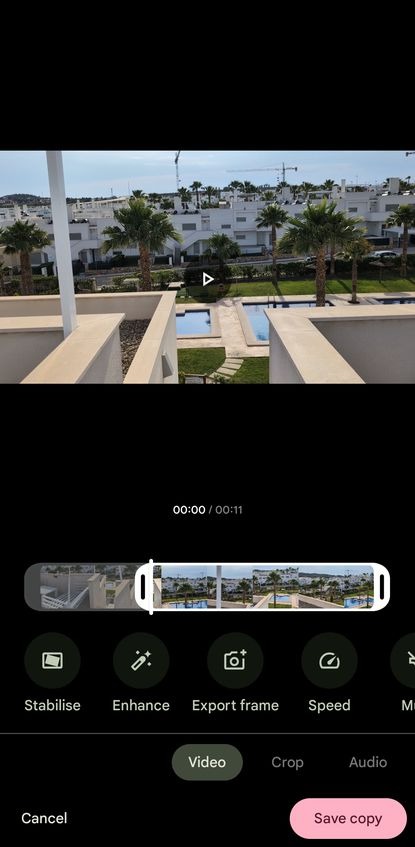
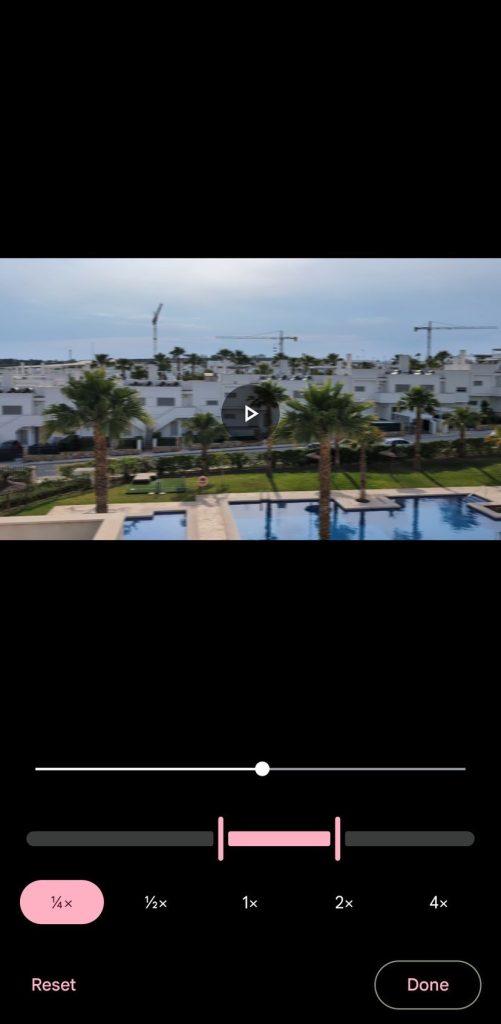
The trim tool has received some noticeable improvements, although the changes may seem subtle. Google describes these as “improved controls” for trimming unnecessary footage from the beginning and end of your video. The handles for trimming are now larger and thicker, making them easier to manipulate with your finger. Additionally, as you drag the handles to adjust the start and end points, a timestamp appears on the screen, providing a clearer sense of where you’re making your cuts.
When you edit a video, the trim tool appears automatically. To use it, you simply drag the left and right handles to adjust the start and end of the video, respectively. You can also move the white bar between the handles to navigate through the clip. At any point, you can press the play button to preview your changes. Once satisfied, tap “Save copy” to confirm your edits, and Google Photos will save a new video file with your adjustments.
Auto-Enhance Tool
Another useful feature is the auto-enhance tool, which analyzes your video and applies automatic color enhancements, as well as stabilizing the footage. This tool helps improve the overall visual quality of your video with minimal effort. To use the auto-enhance feature, tap on “Video” and then “Enhance” to apply the enhancements. Afterward, you can press the play button to see how the video looks with the changes. If you’d like to compare the original version with the enhanced one, you can toggle the enhancements on and off. If you’re satisfied with the results, tap “Save copy” to save the enhanced video as a separate file. If you only want to stabilize the video without applying color enhancements, simply tap “Stabilize” in the video tool panel.
Speed Tool
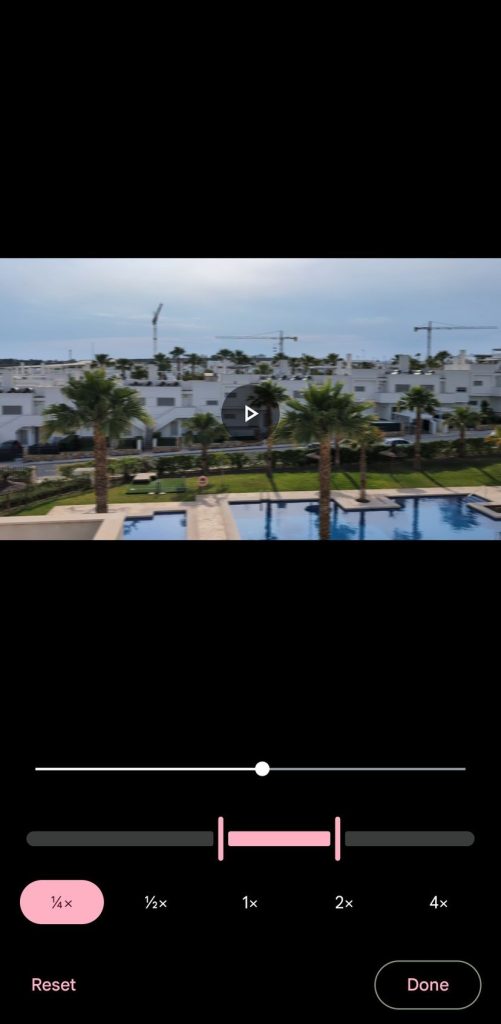
The new speed tool gives you more control over the pacing of your videos, allowing you to either speed up or slow down specific sections or the entire clip. To access the speed tool, tap “Video” and then select “Speed” from the options. The timeline editor will appear, where you can set where the speed effect should begin and end. You can then choose from various speed options, ranging from 1/4 speed to 4x the normal speed. After applying the effect, tap the play button to preview the changes. When you’re happy with the results, tap “Done” and then “Save copy” to save the edited video as a new file.
Though this speed tool isn’t as advanced as professional video editing software, it offers a simple yet effective way to modify the pace of your clips, delivering impressive results with just a few taps.
Video Presets
Unlike the other tools mentioned, which are currently exclusive to Android, the AI-powered video presets will be available on both Android and iOS versions of Google Photos. These presets were announced in September, but as of now, they haven’t yet appeared in the app. When they do, you will see a “Presets” button between the “Video” and “Crop” options in the editing interface. Upon selecting it, you’ll have a choice of various edits that can be applied with a single tap, including Basic Cut, Slow-mo, Zoom, and Track. The app’s AI will choose where to apply these effects based on the content of your video.
For example, in a skateboard video, the AI might trim the footage down to just the key jump, slow it down for emphasis, and apply color enhancements. After applying the presets, you can preview the changes and decide whether to save the new version of the video or leave the original unchanged.
These AI-powered presets represent a significant step forward in making video editing accessible and intuitive for users, providing an easy way to apply professional-looking effects without much effort.
